Update your Moodle Password
To update your password, you will need to first login to the learning platform by navigating your browser to: http://moodle.ministerialtraining.org/
From the Dashboard, click your name at the top right corner. A dropdown will appear, choose Preferences.
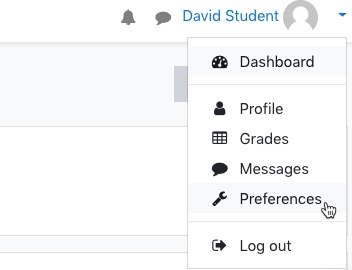
On the preferences screen, click on the Change password link.

Enter the current password followed by the new password and again to confirm. Click the Save changes button when finished.
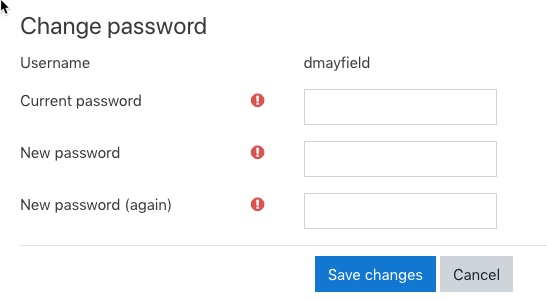
Your password has been updated. Click the Continue button to progress.
Update your Moodle Email
To update your email, you will need to first login to the learning platform by navigating your browser to: http://moodle.ministerialtraining.org/
From the Dashboard, click your name at the top right corner. A dropdown will appear, choose Profile.
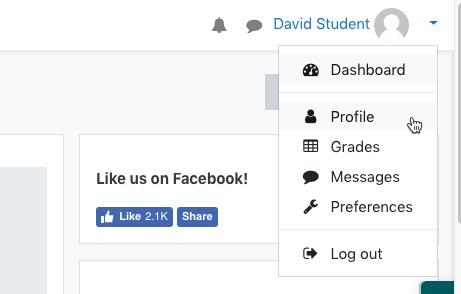
On the profile screen, click on the Edit profile link.
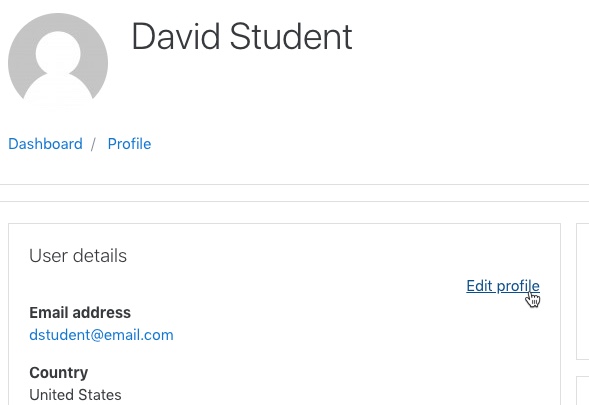
Replace the older email with the new email address.
Scroll down to click on the Update profile button.
Our learning platform will explain that due to security reasons, you will need to go to the new email inbox to confirm ownership. Click the Continue button to progress.
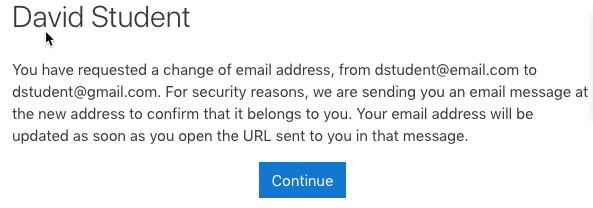
Once this has been completed all future emails will be sent to the new email address.